Before You Begin
Beats is a well-known brand that makes comfortable headphones and earbuds. Although they were once well-known for their bass-heavy sound, the current models are balanced. These are the top Beats products:
Beats Fit Pro
Beats Fit Pro supports Spatial Audio and dynamic head tracking for immersive music. The earbuds have a comfortable, secure fit wingtip that can bend to fit your ears and three sizes of soft silicone ear tips. This makes it easy to find the perfect fit.
They also have Active Noise Cancelling, Transparency, and Transparency functions like many other earbuds. The earbuds can be charged in a small, convenient case that fits into your pocket. They also provide up to 6 hours of audio and 18 hours of charging time.
Powerbeats Pro
Powerbeats Pro earphones have an ear-hook design that keeps them secure and stable, no matter how hard you run or work out. They are comfortable, well-made, and waterproof to IPX4. They are also equipped with an H1 chip that allows them to connect with other Apple products.
The very neutral sound profile makes them well-suited to many audio formats. They provide approximately 11 hours of battery life and their cases hold an additional charge that can be used in emergency situations.
Beats Studio Buds
Beats Studio Buds feature a perfectly tuned acoustic platform that produces powerful, balanced sound in an extremely compact design. The Active Noise Cancelling feature can be used to block external noises. You can also switch to Transparency mode to better hear what is going on around you.
The earbuds have an 8-hour listening time and can be charged with two additional charges via a small, portable charging case. This gives you a total of 24-hour playback.
Related post:
Beats Studio 3 Wireless Vs Solo Pro: Which Is Better In 2022?
Beats Studio Wireless Vs Beats Solo 3: Which Is Better And Why?
Powerbeats Wireless 2 Vs 3: Which Is Better And Why In 2022?
Powerbeats 3 Vs Bose Soundsport Wireless: Which Is Better In 2022?

How To Pair Beats Wireless Earbuds
Pairing Wireless Beats Earbuds To iPhone
It’s easy to pair Beats headphones with an Apple iPhone.
It is possible that you will need to enable the location feature on your phone in order to pair it in the Beats app.
First, turn on your Beats headphones. Next, press the power button. You can then use them by going to the Bluetooth section on your Apple iPhone or any other Apple device such as an iPad.
You must ensure that Bluetooth enabled on your iPhone/iPad. You should then see Beats headphones in your Bluetooth device list. To pair your Beats headphones, you need to tap the right device from the devices list.
You can now press the home button and choose some Spotify tracks, Apple Music, or other streaming services to pair your new headphones with. Wireless headphones are easy to pair.
How To Connect Beats Wireless Headphones To Android Device
It’s the same pairing process if you have an Android device. You must press the power button before you do anything.
Go to your App Drawer first. Next, you will need to go to device Settings. Next, go to Wireless and Network. Click on the Bluetooth option to activate it. Next, check that Bluetooth is enabled.
Look for the option to Pair New Device. Click on Pair New Device. You will see a list of all Bluetooth devices in your area. You will need to click on your wireless headphones.
The name Beats Wireless should appear again. After you click on the headphones, wait for them to connect. Now you can connect your headphones!
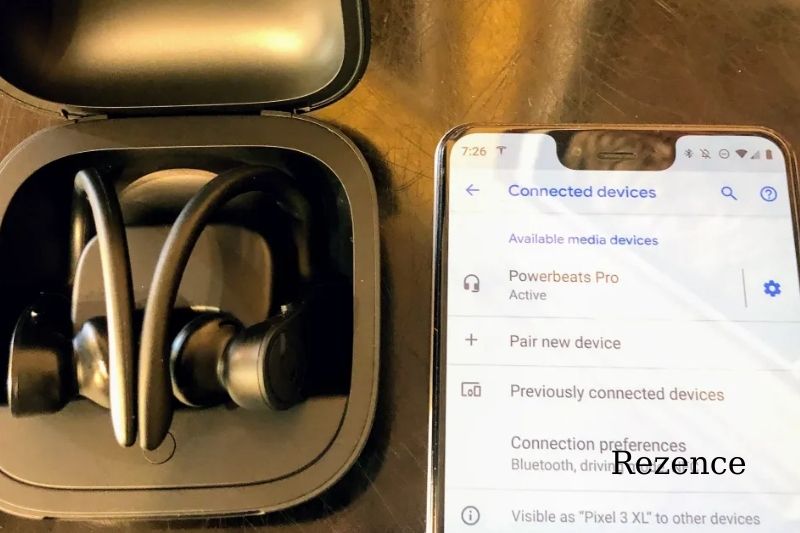
Connect Beats Wireless Earbuds To Windows PC
Turn off your wireless headphones and earphones.
For about five seconds, hold down the power button until the indicator light flashes. This will make your Beats easily discoverable.
- To go to Windows Settings, use the Windows logo and I keys on your keyboard.
- Click Devices.
- Click on the Bluetooth toggle between Bluetooth and other devices.
- Click on the plus icon beside Add Bluetooth or other devices.
- Select Bluetooth and other device settings
- Next, choose Beats wireless from the list. Follow any on-screen instructions.
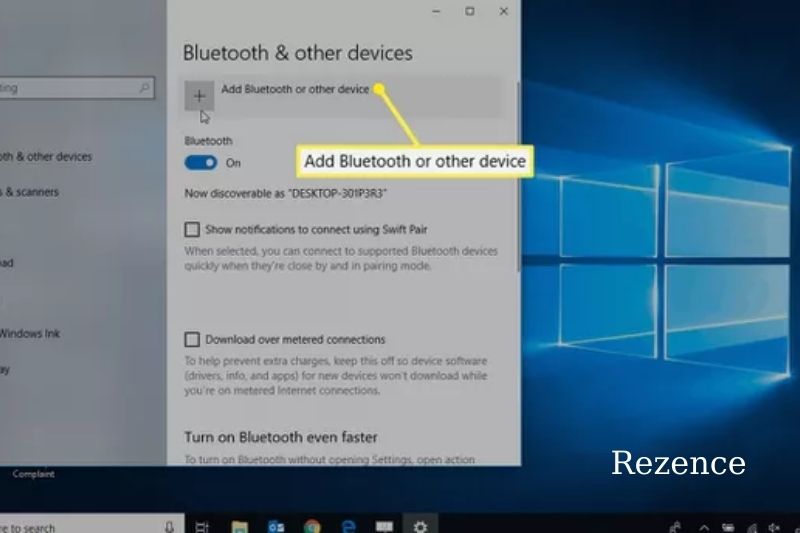
Pair Beats Wireless Headphones With An Apple Mac
Before you can pair the headphones to your Mac, make sure they are on. Once they are on, press the power button and they will be ready for use.
You can access the System Preferences section from Apple Menu
Once you have landed on the System Preferences page, click on Bluetooth. Make sure Bluetooth is turned on. This can be seen on the left. Click on “Turn Bluetooth On” if it isn’t.
Now you will see a list listing all Bluetooth devices currently connected. These Bluetooth devices will be close enough to be connected to your Mac.
Choose your Beats model headphones, and they will pair with your Mac. That’s it! You’re done! With your new Beat headphones, you can enjoy some bass-driven, high-quality music.
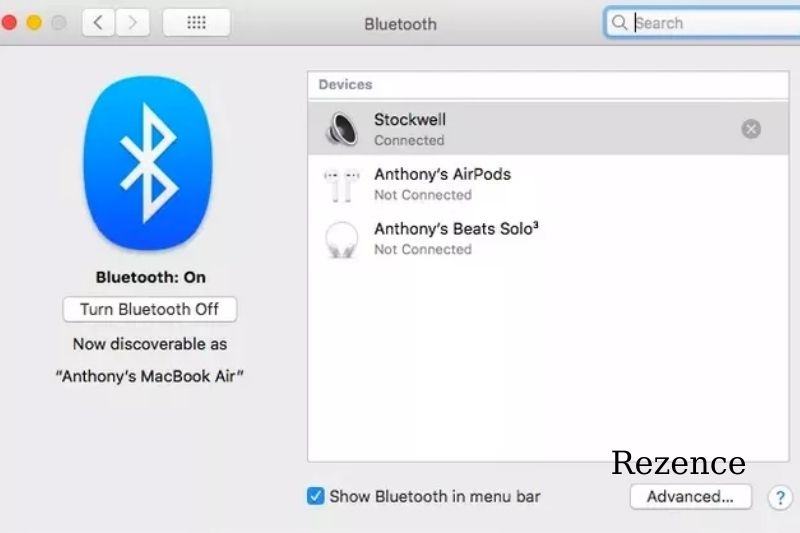
How To Connect And Disconnect Your Beats Headphones
You can simply turn off your Bluetooth headphones, or the Bluetooth on your device to disconnect. You can also temporarily disable your Beats by putting them in pairing mode.
You can permanently remove your Beats earbuds from your device by making your phone or computer forget about them. Go back to your Bluetooth menu on your phone or computer.
- Click on your Beats name to open a new window. Next, select “Remove Device”
- If you have a Mac, click the “Remove” button and right-click Beats. Tap the “X” icon right above the name to remove it.
- Tap the “i” icon beside your Beats name on an iPhone and select “Forget This Device.”
- Tap the gear icon beside your Beats on Android device and select “Forget”/ “Unpair.”
Simply turn on your headphones and reconnect them to the device they are currently paired to.
Your headphones will pair automatically with the device that they were connected to when turned on. If the device is not in range, it will go into pairing mode.
If you have paired your Beats earbuds to another device and want to connect them, make sure that the second device is not in range.
It is also possible to repair your bluetooth headphones by simply letting the device forget them, then pairing them as you did when they were first purchased.
What Should You Do If Windows Cannot Find Your Beats Wireless?
Here are some solutions to problems with your Beats wireless and PC not finding it. These methods don’t need to be tried all. Just work your way through the list until you find one that works.

Disable Bluetooth On All Beats Wireless Devices You Have Connected
Yourwireless headphones and earphones automatically pair to the device they last connected to when you turn them on. To fix the problem, turn off Bluetooth on any Beats connected to other bluetooth device than your computer.
For A Longer Duration, Hold Down The Beats Power Button
To turn on Beats wireless, press and hold the power button down for longer to allow Windows 10 to connect. In some cases, it can take up to 10 seconds. Many people were able to connect their Bluetooth audio devices with the PC using this method.
Enable Bluetooth Driver Via Device Manager
- Sometimes, you’re having trouble connecting because the Bluetooth driver is disabled. The problem can be fixed by manually activating the driver via Device Manager
- Right-click on your PC and select Device Manager.
- Expand the Bluetooth entry or Sound, video, and game controllers to locate your earbuds.
- If you see a down-arrow icon on Beats, right-click on the device and choose Enable device.
- To troubleshoot the problem, you can follow the steps in How do I pair Beats wireless and Windows 10.
FAQs
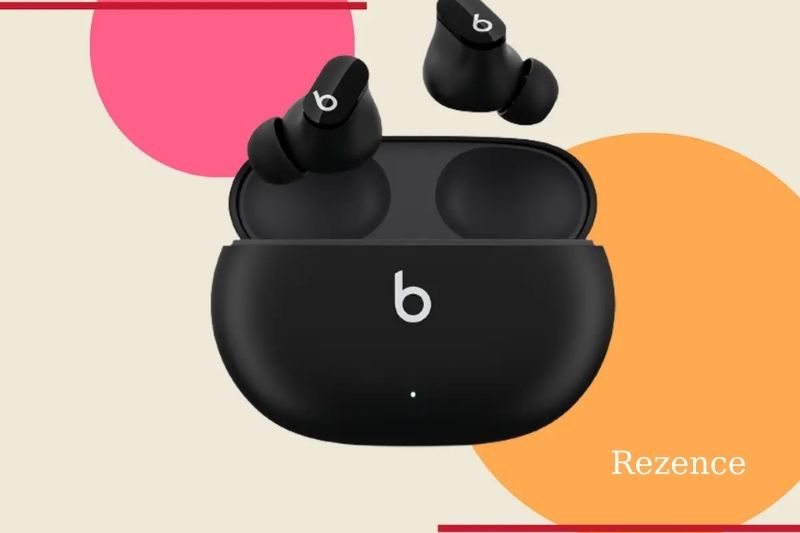
How Can I Connect Beats To My Ps4?
Go to Bluetooth Settings > Devices> on your PS4. You should make sure that your Beats are in pairing mode and that they are nearby Bluetooth discoverable devices. To connect headphones to the PS4, use a dongle.
How Do I Connect Beats To Chromebook?
Tap the time button in the lower right corner of the Chromebook. If you see a Bluetooth icon on Chromebook, it means that Chromebook is compatible with Bluetooth. Follow the prompts to connect.
How Do You Connect Beats To Peloton?
Select Settings > Bluetooth Audio from the Peloton screen. Next, ensure your Beats headphones are in pairing mode and that they are close to you. Locate your Beat headphones and tap Connect.
Conclusion
How do you feel about the guide overall? Hopefully, this can help you out. Please take a moment to like and share this guide on social media. If you have any questions, feel free to ask us in the comment section below!

