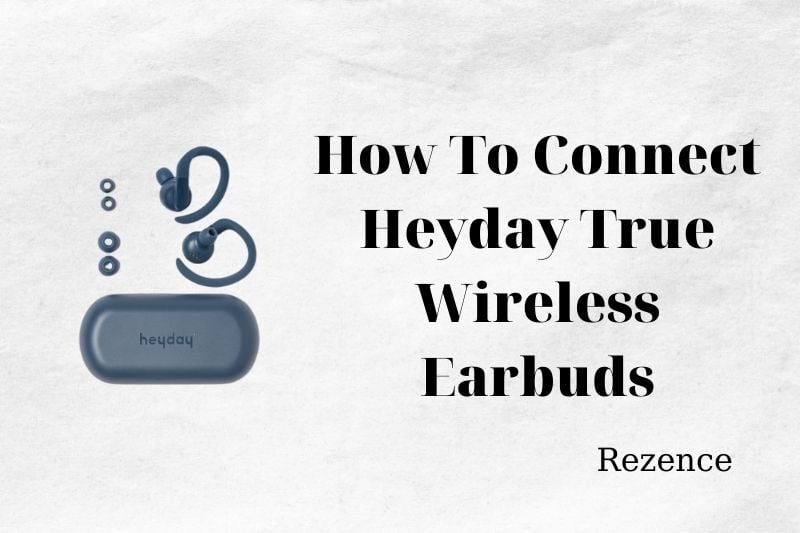How To Wear Earbuds
- Remove the earbuds from the charging case.
- The left earbud is marked with an “L“, while the right one has an “R“.
- As shown in the illustration, place the right/left earbud in each ear. When placing the speakers in your ears, ensure that they are pointed upwards.
Read more:
How To Wear Wireless Earbuds – Best Things To Know 2022

How To Pair Heyday True Wireless Earbuds
Using simple and effective methods, you will learn how to connect your earbuds with the Bluetooth device.
Step 1: Charging
First, connect the charging cable to your left earcup. The next step is to connect the earbuds and the USB adapter. You can also connect them to your computer.
The indicator lights will start blinking when the headset is charging. Allow at least three hours for the headset to charge.
Step 2: Select your device
First, determine which device you’re using. You can connect wireless earbuds to your computer (including Macbook), by following these steps:
- If the charging cable has been connected, you will need to first disconnect the earbuds and charging cable.
- Next, press the Power button for 7-10 seconds.
- You will now see the indicator light at the back of the left earcup flash red, and then it changes to white.
- Keep the device name as “HEYDAY HEADPHONE 01”
Windows 10 users, first navigate to the bottom left corner of your screen and tap the Action Center button. Next, click on the All Settings option.
Select the Bluetooth option from the left column. Make sure Bluetooth is turned on. Windows 10 will then search for compatible devices. Once you have found it, click on the pair option.
After the pairing process has been completed successfully, the Paired status will be displayed on the screen.
However, if you are using a Mac device, ensure that the left earcup indicator lights flash red first and then white second. The headphone device must be HEYDAY 01.
Tap on the Apple menu in the menu bar. Select the System Preference option. Next, select the Bluetooth option. Make sure it is on.
After that, your Mac will search for the pairing device. Once it is found, click the Pair option. You can connect the Heyday wireless headphones to your computer. Next, follow the same steps as for the computer.
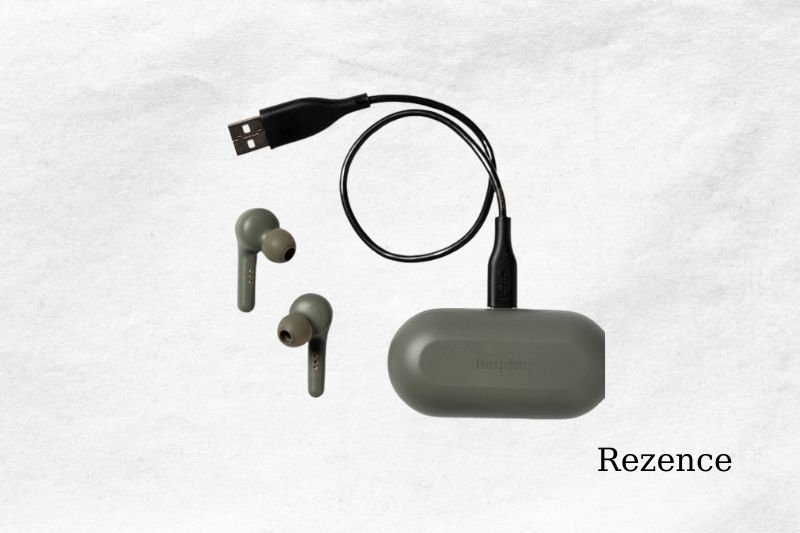
Indicators Charging Case
- Flashing Left White rapidly – Low battery
- 1 Steady white – Battery charged at 25%
- 2 Steady white – 50% battery charge
- 3 Steady white – Battery charged at 75%
Complete Charging of All 4 Steady whites
HeyDay True Wireless Functions

Function For Phone Calls
The left earbud flashes white when you get an incoming call. Press the left earbud or the right earbud to answer an incoming call. Then press the left earbud or right again to hang up.
To reject an incoming call, press and hold the right or left earbud for 1.5 seconds. When a call is received, the music will automatically stop and resume after the call has ended.
Music Function
- To play or pause music, press the left or right earbud.
- To play the previous track, double-press the left earbud.
- To play the next track, double press the right earbud.
Notice: The default setting for the right earbud means that the left earbud can only be used in mono mode.
Voice Assistant Function
To enable or disable the voice assistant, press and hold the right or left earbud for 1.5 seconds.
Siri Function
Charging Earbuds
- Before you use the earbuds, make sure they are fully charged.
- To fully charge your earbuds, takes approximately 1.5 hours.
- When the red light goes off, charging is complete.
- To start charging the earbuds, place them in the slots of the charging case. While charging, the left and right earbuds will emit a steady red light. The lights will turn white when the earbuds have been fully charged.
Related post:
How To Charge Wireless Earbuds? Best Things To Know 2022
Are Wireless Chargers Safe? Best Things To Know 2022
Why Is My Wireless Charger Not Working? Here’s The Best Fix 2022
Charger Case For Charging
- If the left light of the charging box flashes rapidly white, it means that the battery is low and must be charged.
- To fully charge your charging case, takes approximately 1.5 hours.
- Connect the male end to the USB-C charging cable to the female port on the charging case.
- Connect the USB end of your charging cable to a DC 5V USB power source.
While charging, the lights will flash white. After the charging case has been fully charged, all four lights will become a steady white.
FAQs
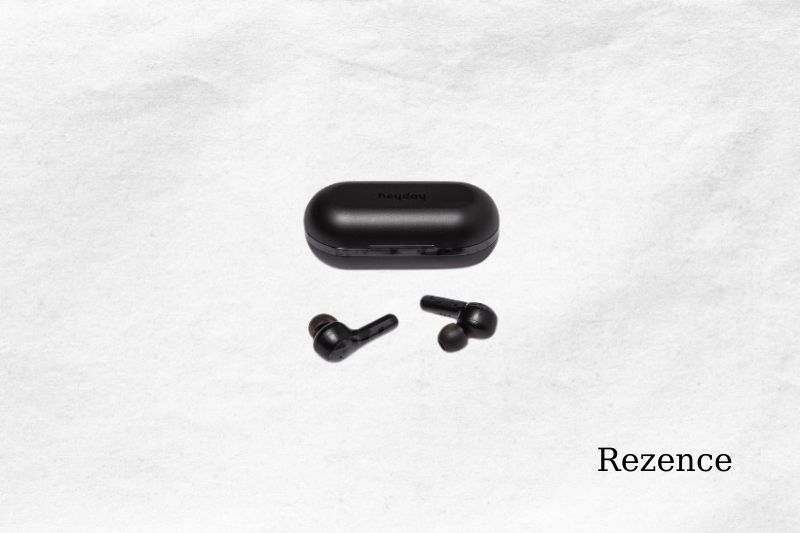
How Do You Reset Your Heyday Wireless Earbuds?
Hold the Phone button down on the remote. You should hear the headset emitting descending tones. Wait for between 15 and 20 seconds. Push the Power button for 1 to 2 seconds to power the headset back.
Why Are Bluetooth Headphones Flashing Red And Blue?
You must connect your device to the headphones to receive the Red/Blue flashing. This light will usually appear after you turn on your device (if you hold the power button down for more than one second).
You will need to press the Power button, then turn the headset off. You can then turn it back on again after a few seconds.
Why Is My Heyday Earbudsno Connecting?
Hold the Phone button down on the remote. The headset should emit descending tones. Wait 10 seconds. To turn the headset on again, push the phone button for one- to two seconds.
How Can I Make My Heyday Headphones Easily Discoverable?
Select Connected devices in Settings. Turn the On/Off switch to the On position. Wait for the Bluetooth device in the list to appear. To pair it with the Bluetooth device, tap on it in the list. Now your Heyday device will be listed as connected.
Conclusion
That’s all about the way to connect Heyday wireless earbuds. Rezence hopes you found this article useful and let us know if there’s anything else you’d like to see us cover in the future.